Chrome Shortcuts
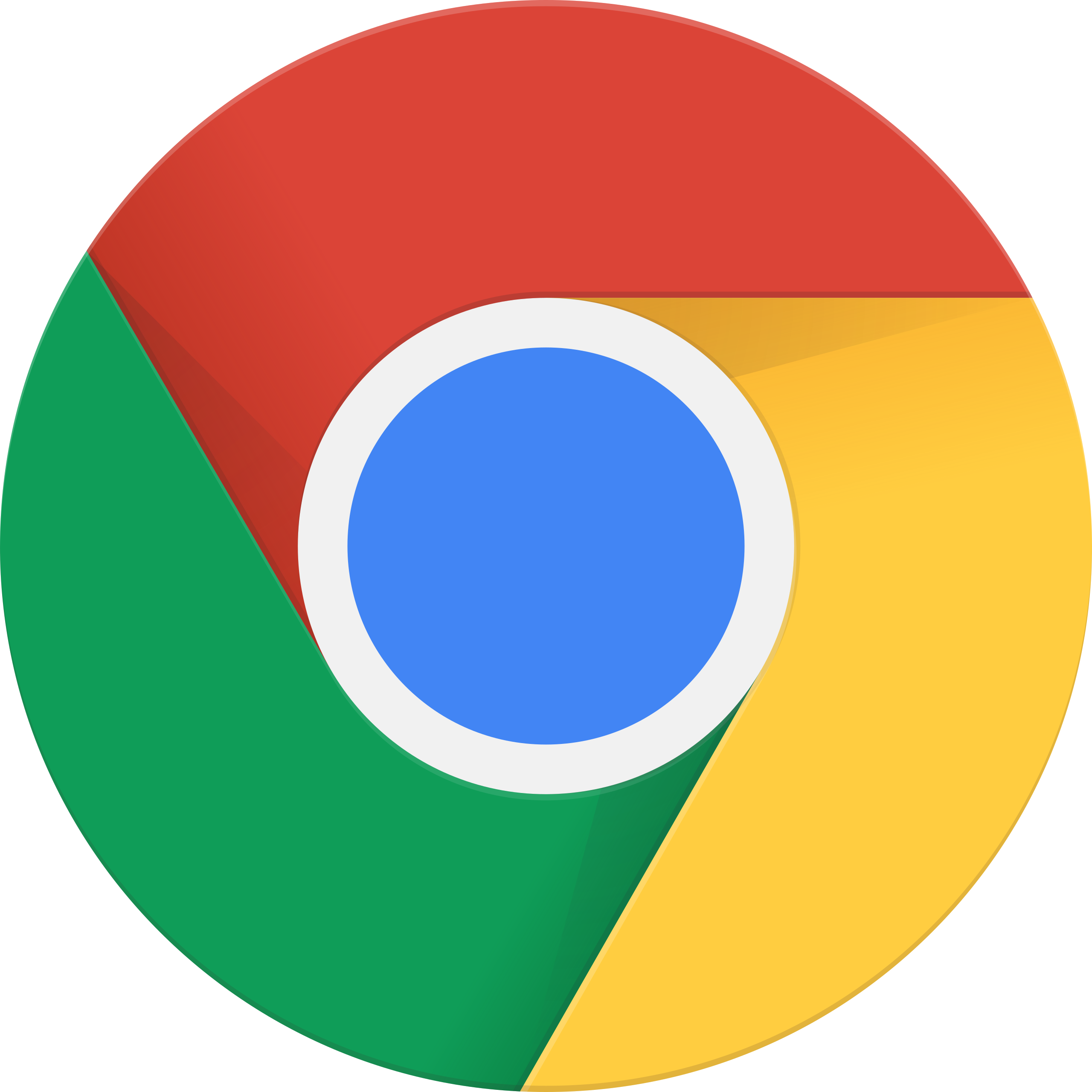
Jun 4th, 2021 - written by Kimserey with .
As software developers the second application we spend the most time on after our text editor is our web browser. I have been using Chrome browser for years and only recently realised how often I was clicking around with the mouse to change tabs, pin tabs, or simply searching for options. Since then, I learnt few shortcuts that I now use daily, some shortcuts built-in and others brought by extensions. In this post I’ll go through the shortcuts.
Window and Tab Management
CMD+Topen a tabCMD+ALT+LEFT/RIGHTswitch between tabsCMD+Lfocus on navigation bar to quickly type a new address, paste or copy urlCMD+SHIFT+Ftoggle tool bar when in full screenCMD+Wclose current tabCMD+Rrefresh the current tabCMD+[navigate back in historyCMD+]navigate forward in historyCMD+SHIFT+Topen recently closed
Not a Chrome shortcut but a MacOS shortcut:
CMD+TABto toggle app from Chrome to text editorCTRL + LEFT/RIGHTtoggle between desktops
Provided from the extension Keyboard Shortcuts to Close Other/Right Tabs:
ALT+SHFT+Ppin tab - pinning tab reduces the space taken by a tab and prevent accidental closeALT+SHIFT+Oclose all other tabs except pinned tab
Search
CMD+Ftoggle searchENTERnavigate to next matchCMD+SHIFT+Gnavigate back to previous match
Dark Mode Everywhere
Provided from the extension Dark Reader:
ALT+SHIFT+Dtoggle dark mode
Chrome Devtools Shortcuts
F12open debugger consoleCMD+SHIFT+Ctoggle search elementCMD+SHIFT+Mtoggle mobileCMD+SHIFT+Ptoggle command menuCND+SHIFT+Ptoggle sources panel to search for fileESCtoggle drawer
And that concludes today’s post!